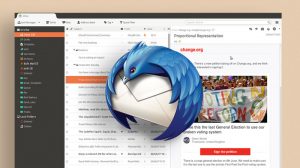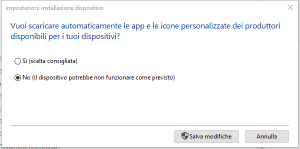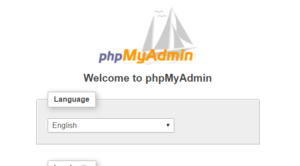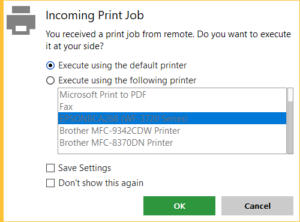Remote Print in AnyDesk
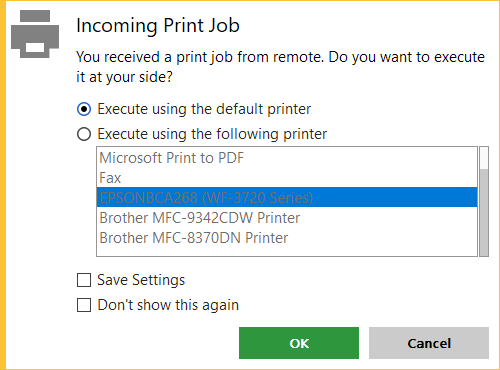
The Remote Print feature allows to print from a remote device equally to printing on a local printer.
AnyDesk uses a virtual printer (the AnyDesk Printer) on the remote device to send print-jobs to the local printer.
- Remote print is available for Windows 7, 8.1 and 10 and is introduced with version 5.
- Both sides need to support the feature.
- Print from any application using the virtual AnyDesk Printer.
- The driver only needs to be installed on the remote device.
Install Driver
- Install the AnyDesk Printer on the remote side. (Automatically installs with AnyDesk.)
- On Windows 7: Install driver manually in the Printer Settings after Installation of AnyDesk.
Note: You need Administrator privileges to install the driver.
Incoming print-job dialoge
When opening the print dialogue of an application on the remote computer, choose the AnyDesk Printer to print it.
AnyDesk then creates the Incoming print-job dialogue on the local device, to choose an available printer.
- Choose whether to apply given setting automatically on subsequent print-jobs.
This option allows the same workflow as when working locally.
Print Settings
There are three modes to handle incoming print jobs:
- Dismiss – (Automatically decline incoming print jobs)
- Print using Windows default printer.
- Print using the specified printer.